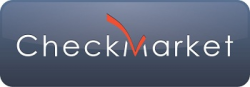 Today’s review is about CheckMarket, an online survey company started in 2002. More than 10 years of experience in this domain is huge. CheckMarket claims to be very customer oriented, providing phone and email support at any time. Also, besides the standard survey tool, CheckMarket also offers a wide range of services that include scanning, panels, analysis, design, programming and consulting by market research experts.
Today’s review is about CheckMarket, an online survey company started in 2002. More than 10 years of experience in this domain is huge. CheckMarket claims to be very customer oriented, providing phone and email support at any time. Also, besides the standard survey tool, CheckMarket also offers a wide range of services that include scanning, panels, analysis, design, programming and consulting by market research experts.
We will review now the main features of the survey software tool that CheckMarket offers.
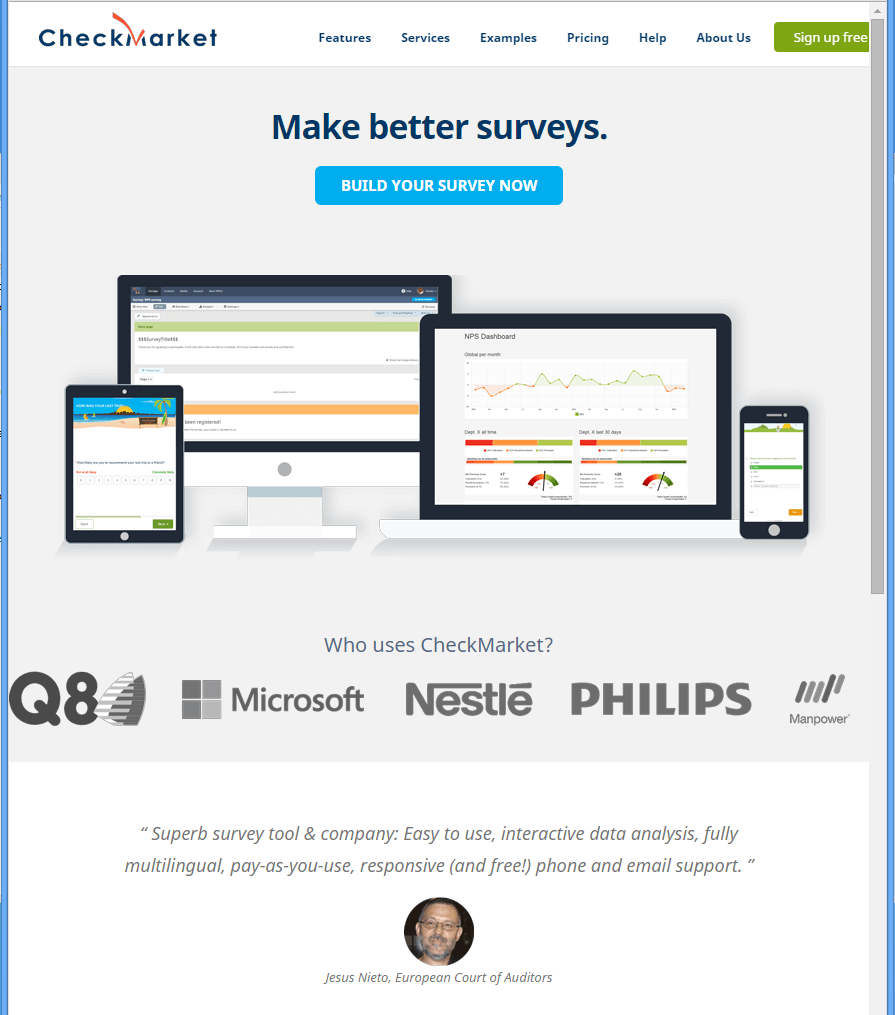
Signing up for a free trial of CheckMarket surveys is very easy and only takes a minute.
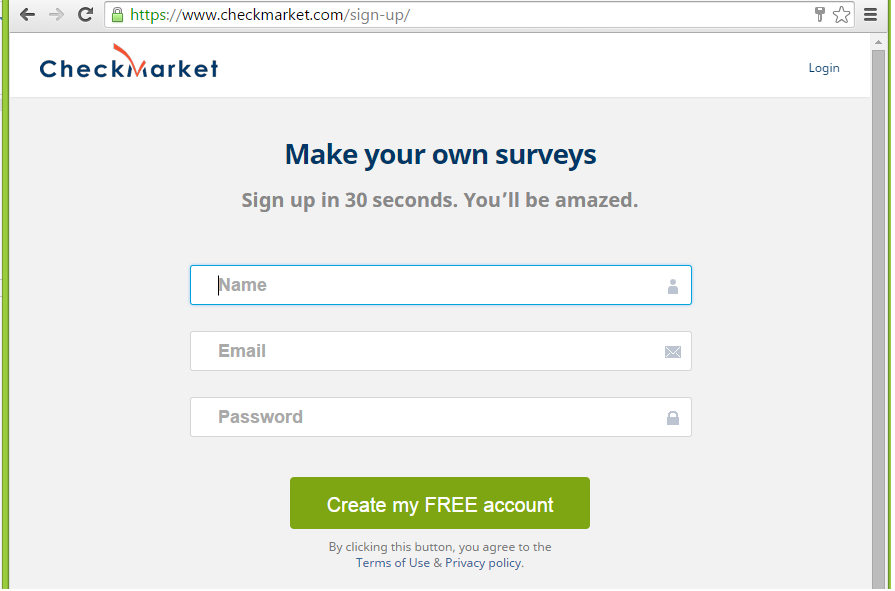
A confirmation email is received shortly and we are ready to create our first survey. Actually the single survey, as the free trial version of CheckMarket only offers the possibility to create a survey, send e-mail invitations, collect responses and analyze the results. Trial surveys are limited to 25 respondents. However I think it should be enough to demonstrate the capabilities of the software.
When you want to create a survey, you have the possibility to create a survey from scratch or choose from one of the existing templates. The survey templates are quite complex. Some of them have over 40 questions.
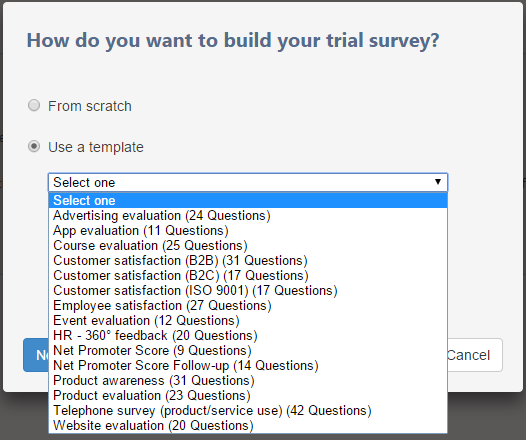
We will start to create a new blank survey. Clicking on “Next” brings us to the next step where we can choose the languages that the survey will be created in. There are over 40 languages available.
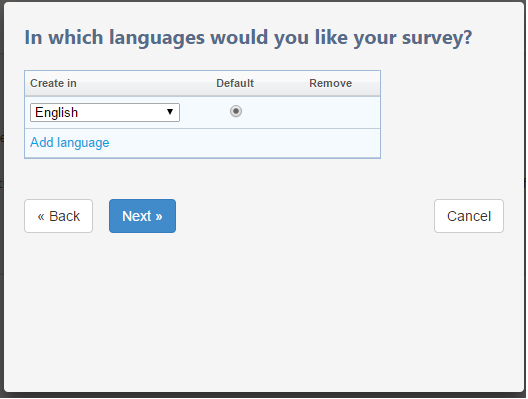
We will only select English for now and on the next page the survey title is required and we are ready to design the survey questions.
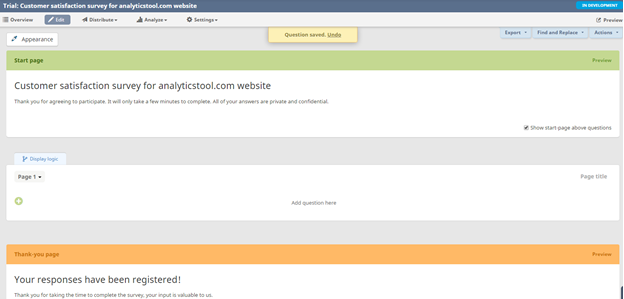
The survey editor looks nice and simple. The thing that I like the most is that it fits the entire page width and I can take advantage of the large computer screen that I have.
The survey is already prefilled with 3 pages: a start page with a welcome message, an internal page where we can start adding our questions and a thank-you page with a message. The messages from the start and final page can be customized. The start page can be removed completely.
We will now start adding questions to our survey. CheckMarket offers a lot of questions types.
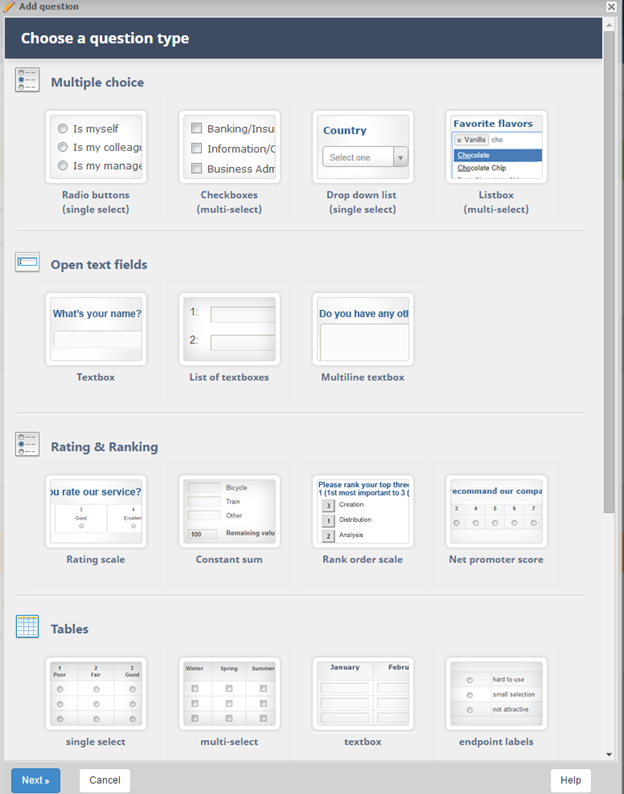
You can choose from:
- Multiple choice questions (radio button, checkbox, drop down list, listbox)
- Open text fields (textbox, list of textboxes, multiline textbox)
- Rating and ranking (rating scale, constant sum, rank order scale, net promoter score)
- Tables (matrix with radio buttons, checkboxes, textboxes or endpoint labels)
- Special types (text/instructions, date picker, maxdiff, upload)
You also have the possibility to copy a question from one of your existing surveys.
A nice thing, each question type has a short example where you can see what this question type looks like.
More details about CheckMarket question type can be found here:
http://www.checkmarket.com/survey-tool/create/question-types
The questions editor follows:

Here you can change the question type, edit the question text and answer options and set a lot of other additional options, like these:
- Add on “other” option
- Add a “none of the above” option
- Choose the number of columns
- Order response options (default, random or alphabetically)
- Make the question mandatory
- Hide question
After the first question is added, we return to the survey editor to see what the question looks like and we notice a few more nice features:
- You have the possibility to edit the question text and options inline, without having to open the whole question editor
- You can also make the question mandatory or not with a single click without having to leave the page.
- The next are quite common features that most survey providers offer: edit, delete, copy, move question.
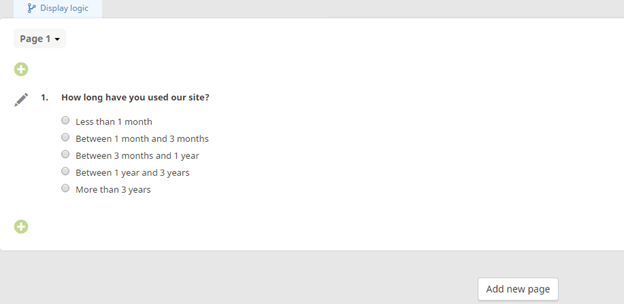
Other features that can be accessed from the survey editor:
- Edit, copy, move, merge, preview page
- Add page branching logic
- Export the whole survey to PDF, Excel, Word, CSV or translation file
- Find and replace texts in the whole survey
After adding the questions we are ready to preview the survey.
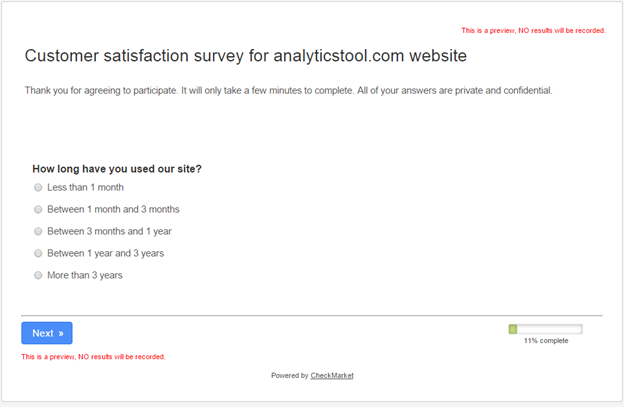
We are now ready to launch the survey. CheckMarket offers a lot of deployment options. It’s possible to combine the choices and modify them at a later date. You can collect responses:
- Via email
- Via web
- Via paper
- Via telephone
- Via Kiosk
- Via SMS
- Buy a targeted panel
We will just use the “via web” option for now, where we can further select link, embedded or popup survey.
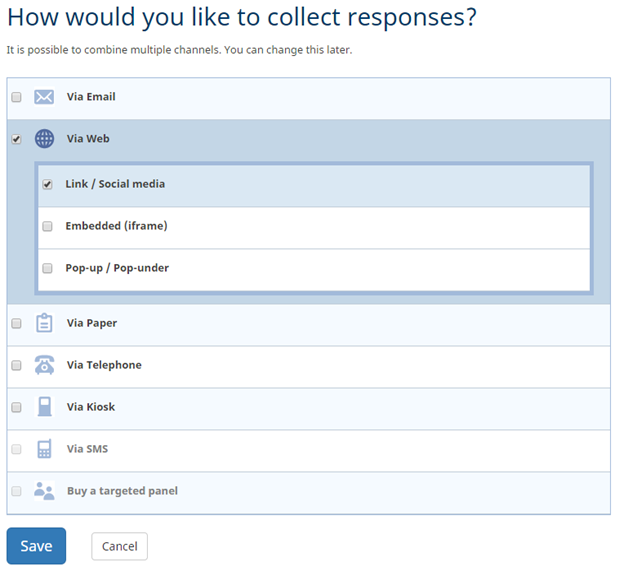
Here is what our survey looks like:
https://s.chkmkt.com/?e=38906&h=128115DDC4E7AB9&l=en
(NOTE: this survey will be opened for 2 months – CheckMarket trial version limitation)
The default template of the survey looks very nice. Here is a screenshot of the live survey page:
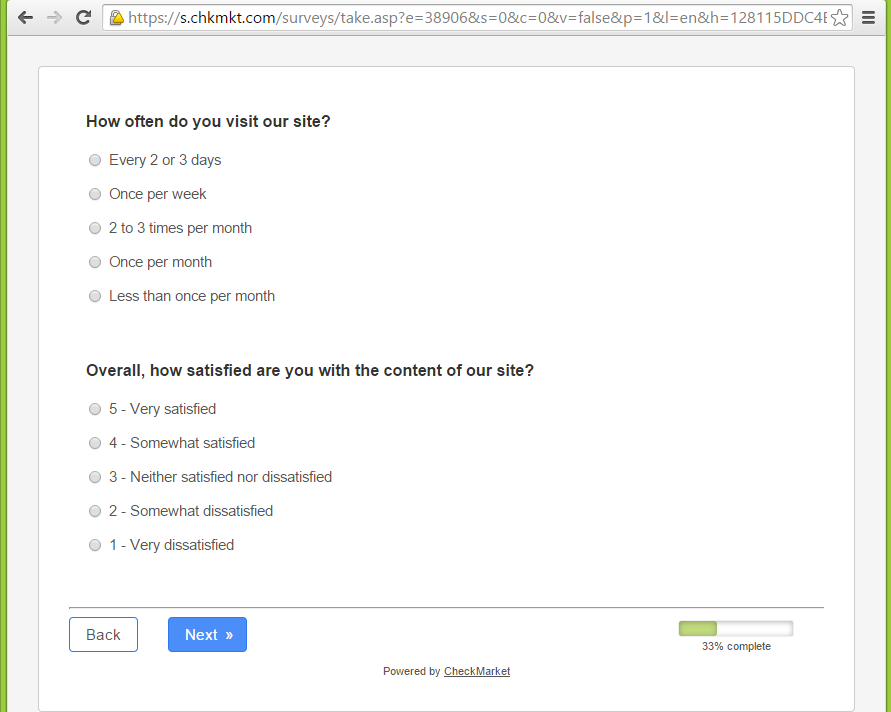
Further customizations can be done to the survey:
- Appearance (change logo, colors, fonts; use an existing template or create your own)
- Notifications (receive automatic notifications based on answers to the questions or respondent fields)
- Languages (modify the survey languages)
- Permissions (manage the users that have access to the survey)
- Set response options, limits and others.
One of the nicest features that we found here is the possibility to set automated alerts. This enterprise-feedback feature allows users to be notified if respondents answer a certain way. It can send an e-mail, text message, direct tweet, or call another API. For example, you can have alerts that create a help desk ticket for unsatisfied respondents. The alert can even include another survey link for the person doing the follow-up to fill-in about how the alert was handled.
We have created an alert because we wanted to receive an email if our respondents answer that they were not satisfied with our site in our question 3.
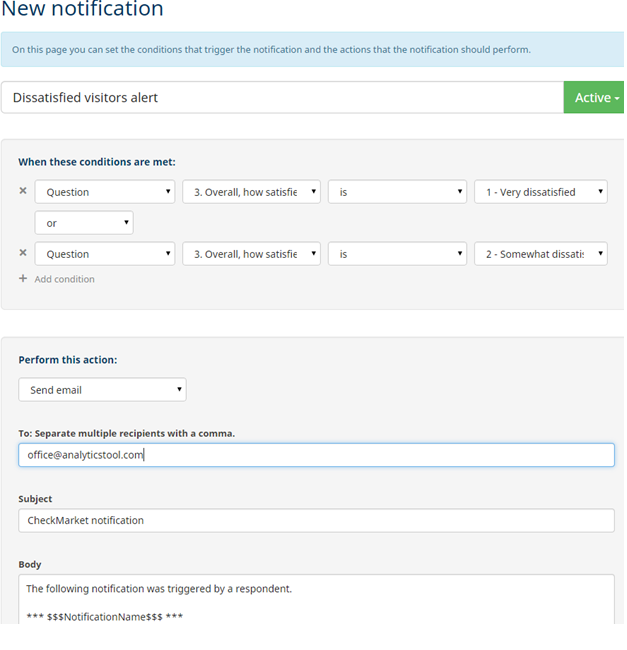
After adding several responses to the survey, it’s time to take a look at the reporting section. Here is how the default summary report looks like:
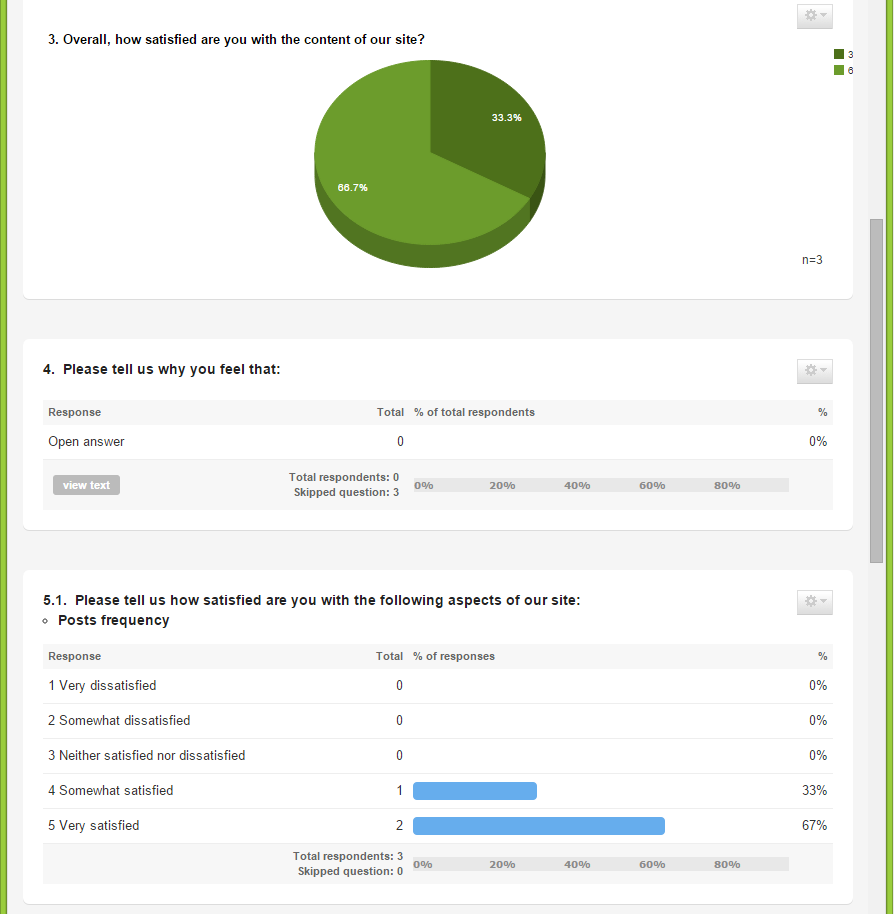
The summary report allows easy filtering. You can just click on a row to include in the report just the respondents that selected that answer. You can also filter by date or completion type.
The reporting section contains a lot of other sections with a lot more features:
- Download results (Generate PowerPoint, Word, PDF or HTML reports, download raw data to Excel, SPSS or CSV)
- Distribution summary (View distribution statistics and response timeline)
- Share results
- Printable question layout
- Automatic email reporting
And we cannot finish our review without mentioning a very important feature for enterprise level survey tools and that is the presence of a strong API. You can find details about CheckMarket’s API here:
http://www.checkmarket.com/survey-tool/survey-api
Things we liked about CheckMarket
- Powerful and easy to use surveys and questions editor
- Multilanguage capabilities
- Automated notifications
- Powerful report filtering
Things we did not like about CheckMarket
- Very limited trial version (1 survey / 25 responses / 2 months)
- Could not find an easy way to browser individual responses online, but maybe I am just missing the link to that section
Overall, CheckMarket looks like a very powerful online survey software that falls into the enterprise survey software category. Definitely it’s not for students and small companies looking for free survey software.
CheckMarket offers flexible pricing options. You can pay per project or per year. You can find all their prices here:
http://www.checkmarket.com/pricing
Prices to their additional services are listed here:
http://www.checkmarket.com/pricing/professional-services
One thing that should be appreciated about CheckMarket is their transparency. You can get price lists with all their services unlike many other enterprise survey software tools that encourage you to contact them to find out how much they are charging.
For more details about online survey software and survey software reviews, visit http://www.analyticstool.com/.