![]() If you ask experts what the secret to a good marketing strategy is, it’s very likely that one of the answers would be to ensure that all of your product and service offerings are based on solid market research. Every time you come up with a new variant or a new line extension, and even as you craft your promotional and advertising strategies, you should ensure that all your actions are based on the right market research tools. Market research is important because you have to think of your consumers first and foremost as you craft your strategies. You need to know what works for them and what strategies they will respond to. This is where surveys come in. Conducting a survey can help you get to know your target consumers better, and this can subsequently help you come up with the right kind of marketing strategy.
If you ask experts what the secret to a good marketing strategy is, it’s very likely that one of the answers would be to ensure that all of your product and service offerings are based on solid market research. Every time you come up with a new variant or a new line extension, and even as you craft your promotional and advertising strategies, you should ensure that all your actions are based on the right market research tools. Market research is important because you have to think of your consumers first and foremost as you craft your strategies. You need to know what works for them and what strategies they will respond to. This is where surveys come in. Conducting a survey can help you get to know your target consumers better, and this can subsequently help you come up with the right kind of marketing strategy.
Here is the place where online survey sites like FluidSurveys step in. FluidSurveys is a do-it-yourself online survey tool that is meant to allow customers from around the world to create their own surveys, collect data from respondents, and analyse results.
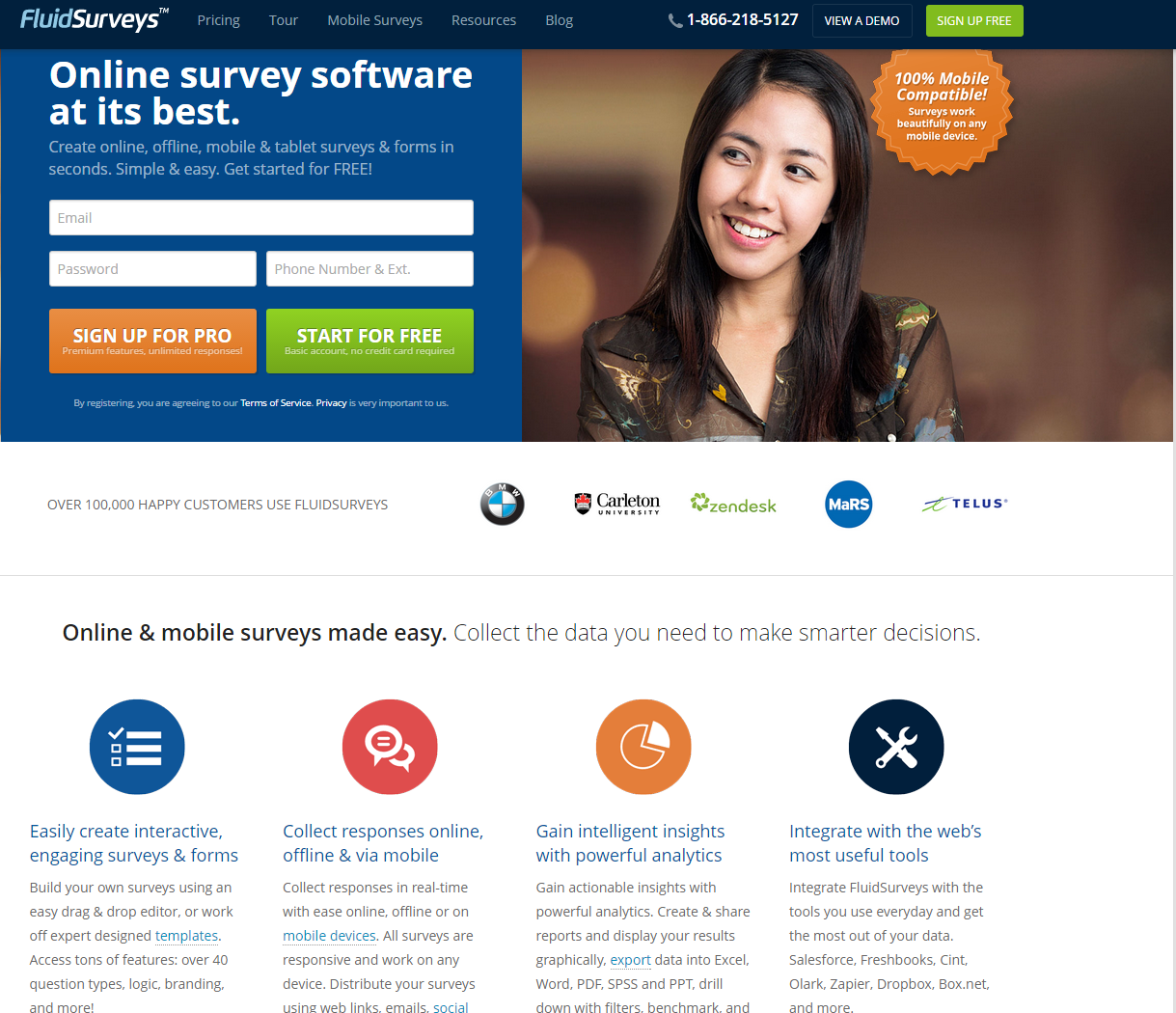
To sign up for FluidSurveys only takes a minute. You just need to enter a few details and you are good to go.
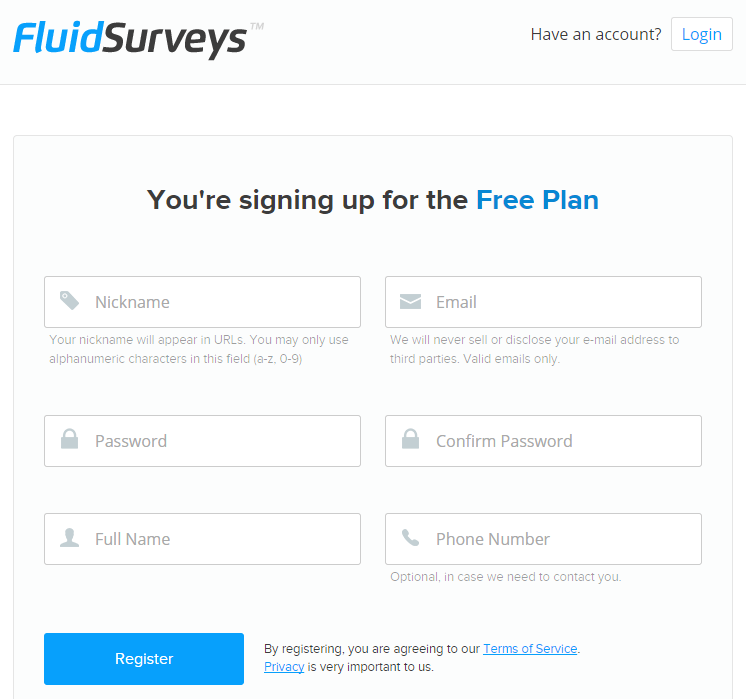
A confirmation email follows shortly and you are required to click on a link in the email to activate your account.
We will begin the work on our first survey immediately. To get started, you need to enter the survey name and the default language. You also have the possibility to import a survey from FluidSurveys Backup.
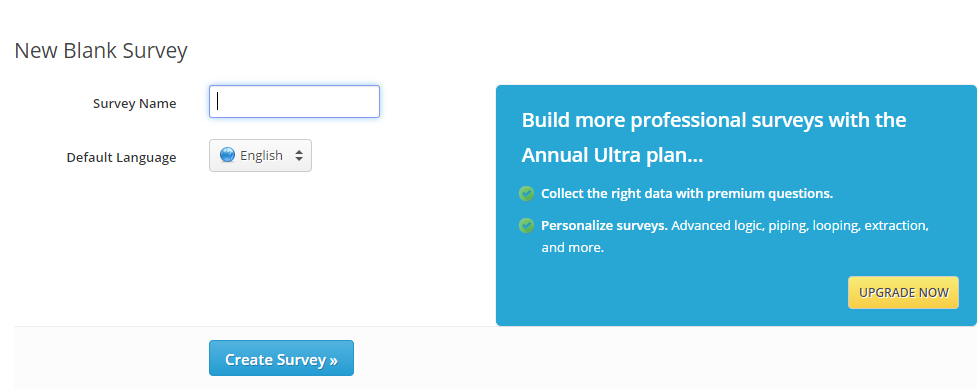
After entering the required information, you are redirected to the survey editor. I must say that it looks really nice and slick. A truly modern drag and drop survey editor.
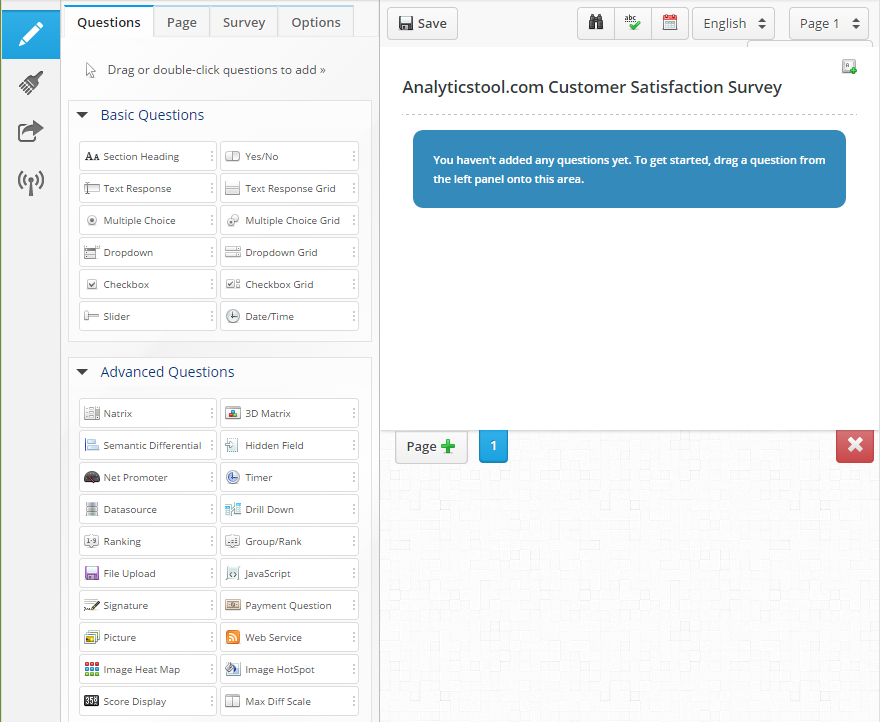
There are 32 question types available. 12 basic questions:
- Section heading
- Yes/No
- Text Response
- Text Response Grid
- Multiple choice
- Multiple choice Grid
- Dropdown
- Dropdown Grid
- Checkbox
- Checkbox Grid
- Slider
- Date/Time
20 advanced questions:
- Natrix
- 3D Matrix
- Semantic differential
- Hidden field
- Net promoter
- Timer
- Datasource
- Drill Down
- Ranking
- Group/Rank
- File upload
- JavaScript
- Signature
- Payment Question
- Picture
- Web Service
- Image Heat Map
- Image HotSpot
- Score display
- Max Diff Scale
We will start adding questions to our survey. Here is how the question editor looks like:
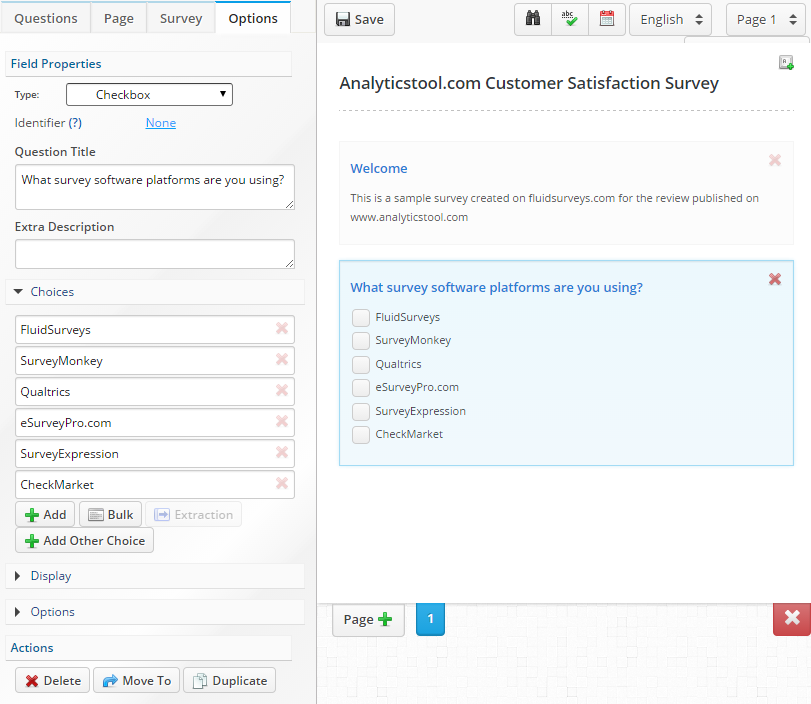
There are lots of options that can be configured for each question type. For example, for multiple choice questions you can set:
- For each choice you can add text response, static choice
- For each choice you can specify a score, a code or branch to (only with the paid plan)
- Display mode (vertical, horizontal, star rating or slide bar)
- How many columns to use when the question choices are displayed
- Display 2 questions side by side (instead of one beneath the other)
- Append to previous question
- Extra classes added to your question
- Randomize choices
- Alphabetize choices
- Initial values of answers
There are a number of settings here that we did not find on other survey sites and we liked them very much , for example the append to previous question that is particularly interesting if you would like to add a comment field to the previous question.
Here is how the survey editor looks after we have added our questions:

Now it’s time to take a look at the design of our survey page. The preview of our survey looks like this:
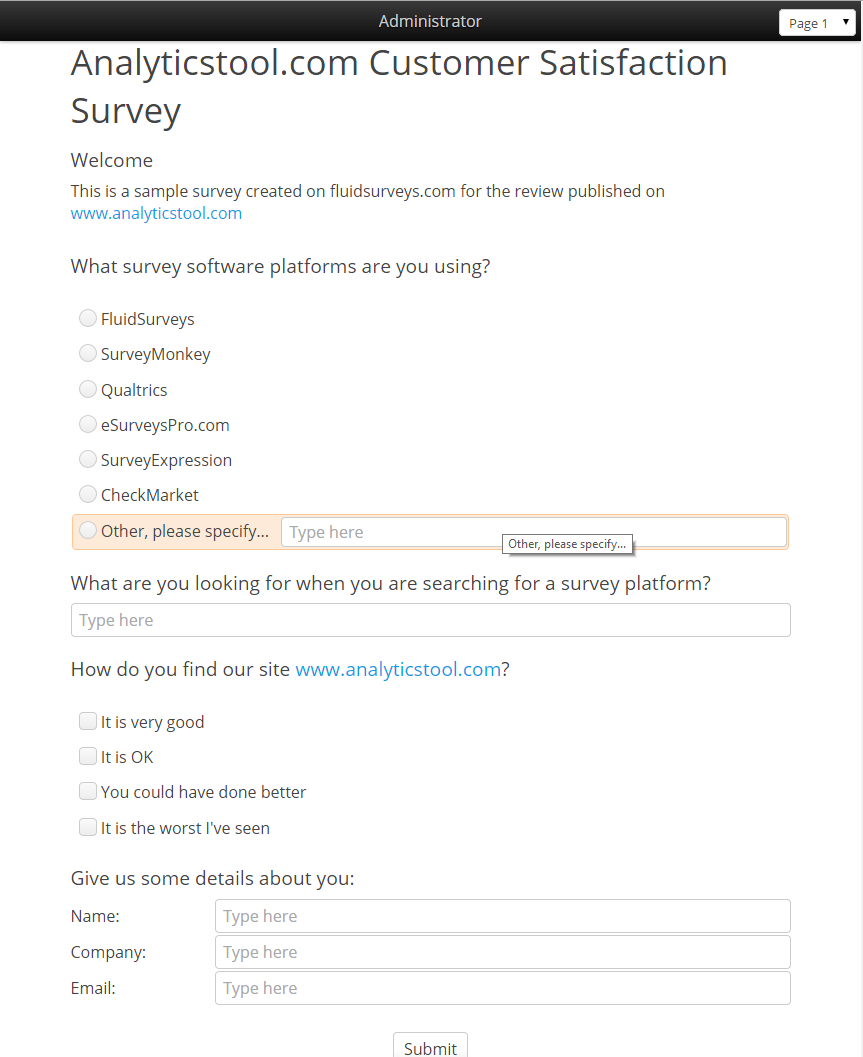
Very clean, nice looking survey theme. If you are not satisfied with it, you are free to choose from 5 predefined survey themes or customize your own by changing the colors, fonts, etc of all page elements.
Because we are now ready, we will hit the “Publish” button to see our deployment options.
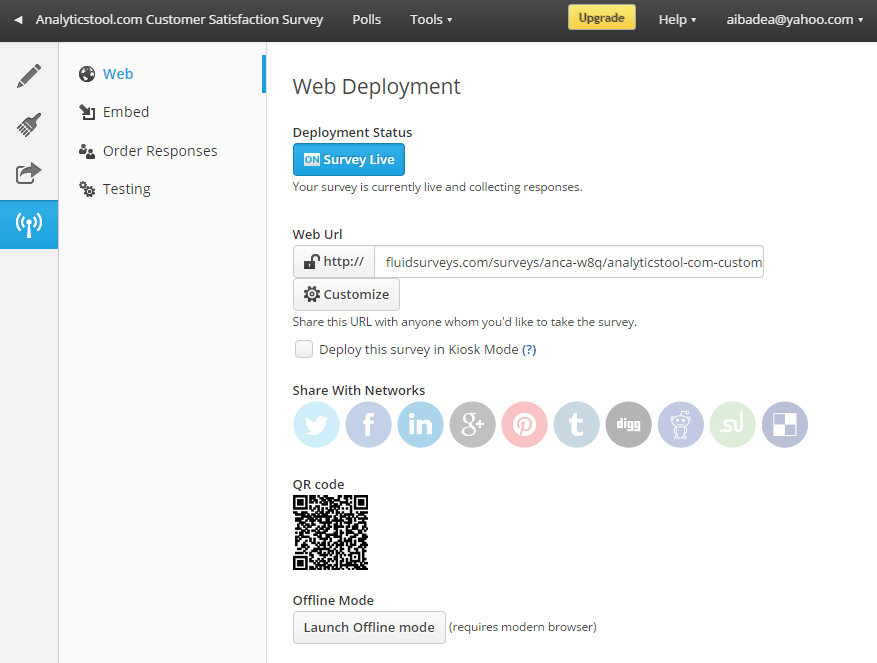
As you can see, the options are:
- Use an online url
- Share on social networks (Facebook, Twitter, etc)
- Use a QR code for mobile devices to quickly get to the survey
- Offline mode
Also, you have options for:
- add embed deployment
- order responses
- test the quality and versatility of your survey.
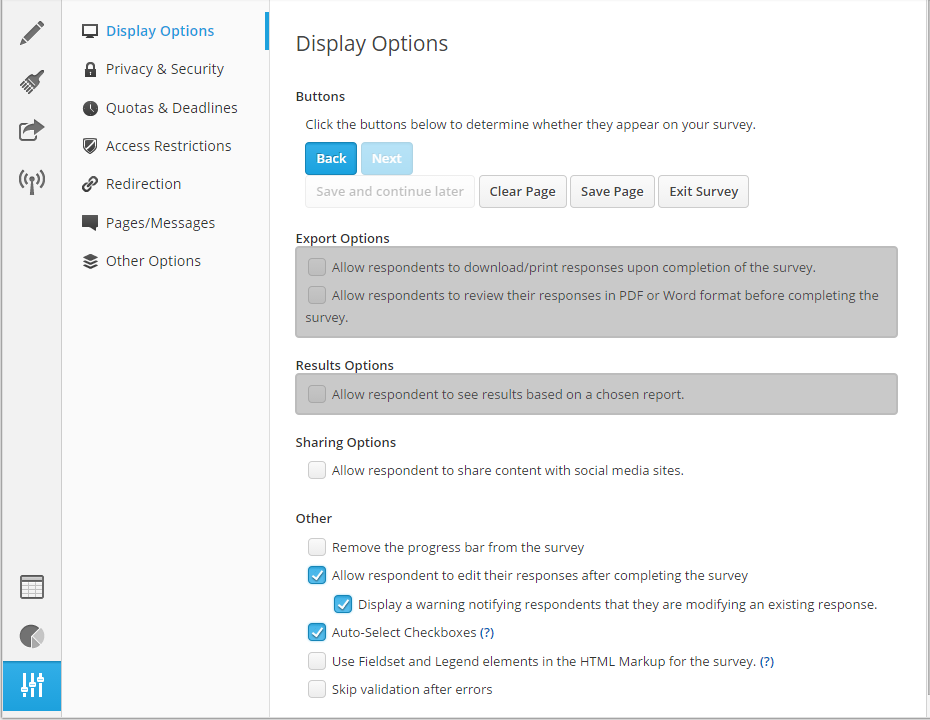
There are also a lot of additional settings that can be used to control the survey responses:
- Display options
- Privacy and security
- Quotas and deadlines
- Access restrictions
- Redirection
- Change page texts and messages
- Other options
Some of these options are available for free, some of them are only available for advanced paid subscriptions.
The survey is now live and here is the survey url:
http://fluidsurveys.com/surveys/anca-w8q/analyticstool-com-customer-satisfaction-survey/
After adding several test responses to our survey, it’s time to move to the reporting section of FluidSurveys. Here is how the first page of the section looks like:
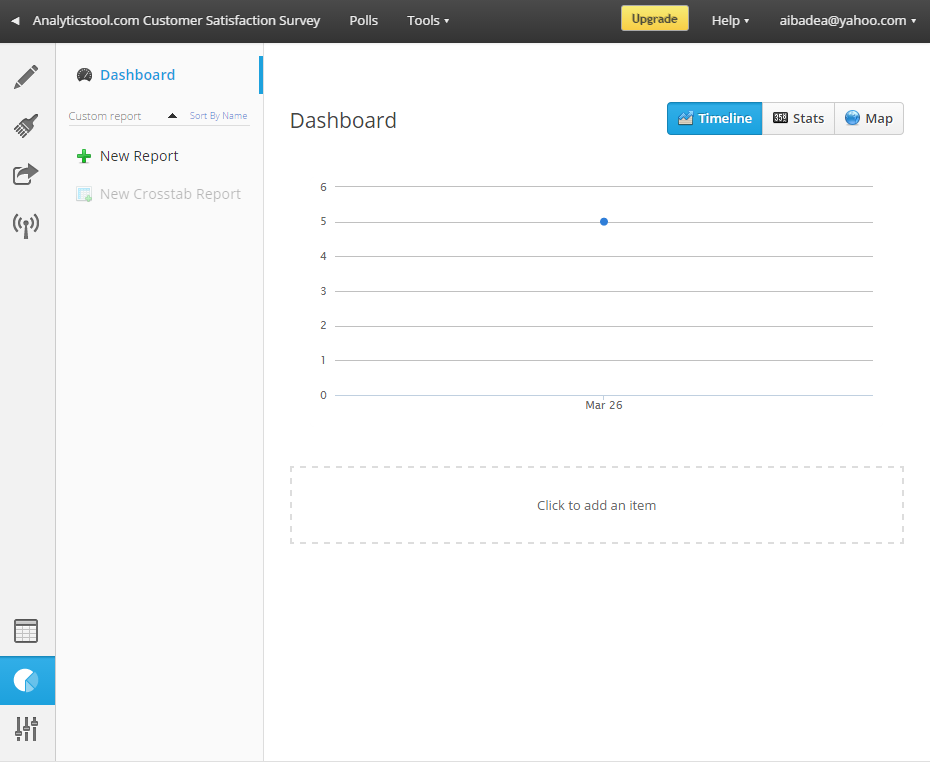
There are three areas in the reporting section:
- Timeline
- Stats (displays quick stats like number of responses, completed responses, completion rate)
- Map
Pressing the New Report button you can create blank, default or custom reports. We will need to see a summary report for our survey, so we will create a custom one.
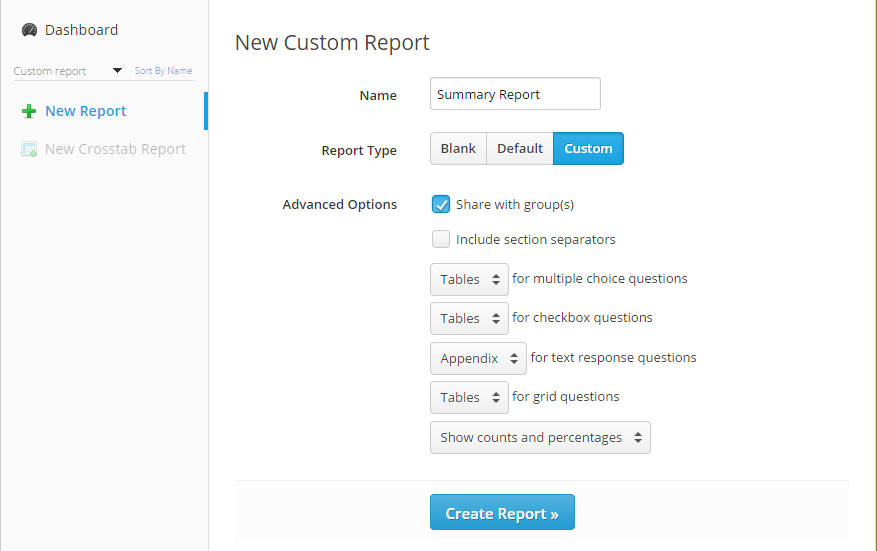
The report looks like this:
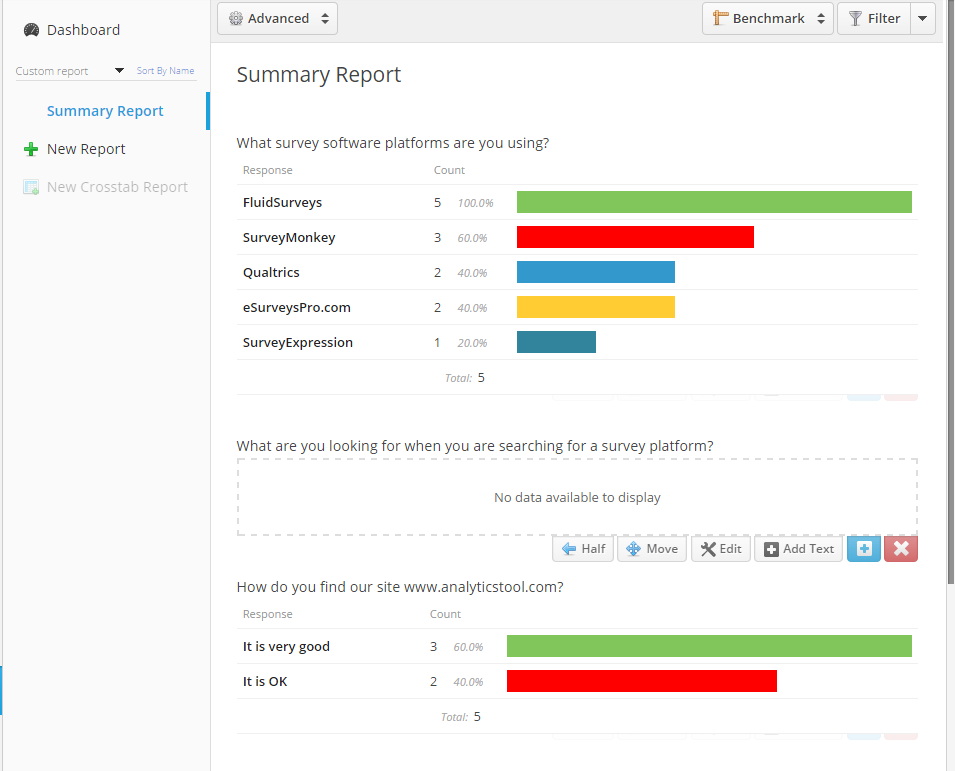
The report can be modified very easy, by editing every question or adding new item.
You have some advanced options here:
- add question numbering
- show stats bar
- report settings
- customize colours
- toggle group sharing
- duplicate report
- delete report
You also have the option to filter survey responses.
In the responses area you can see the list of individual responses, filter them, add / edit / delete / import responses.
We cannot conclude our review about FluidSurveys without mentioning some other great features available for paid accounts:
- Piping
- Email Triggers
- Hidden Fields
- File Upload
- Phone support
- Email invitations
- Data export
Things we liked about FluidSurveys:
- Modern drag and drop survey editor
- Lots of configuration options for each question type
- Nice, powerful reporting section
Things we did not like about FluidSurveys free online survey software:
- To tell you the truth, there are not too many things we did not like here. FluidSurveys is one of the best free online survey tools that we have reviewed so far.